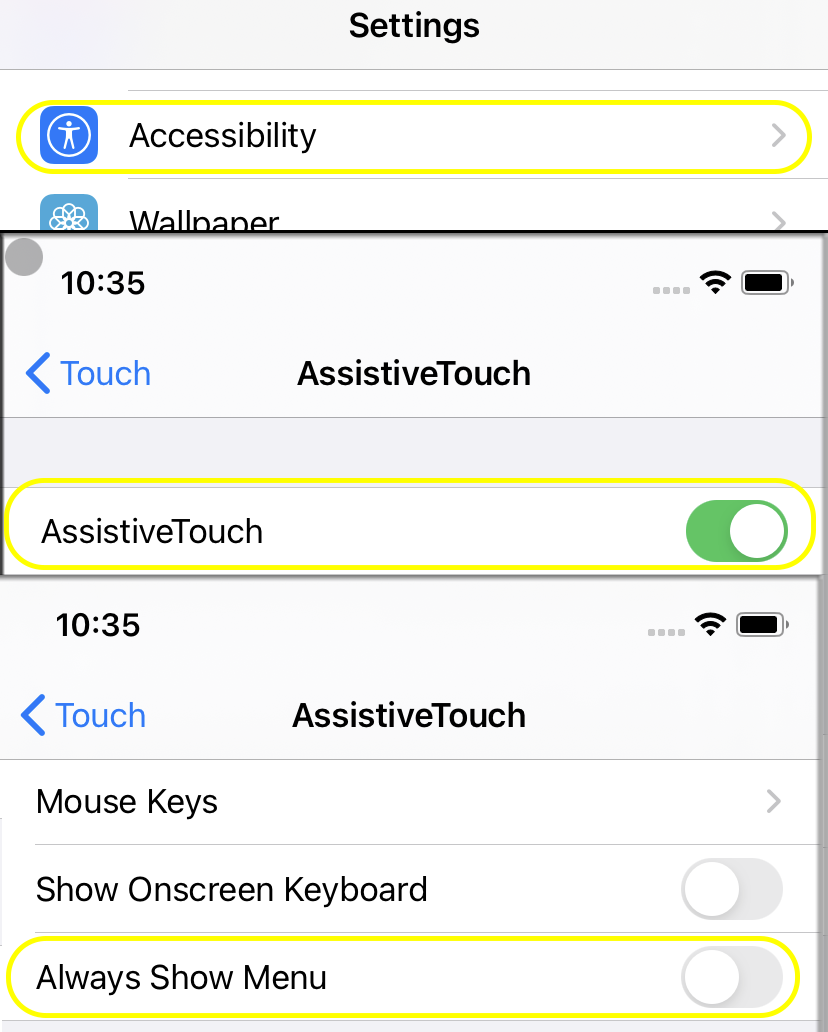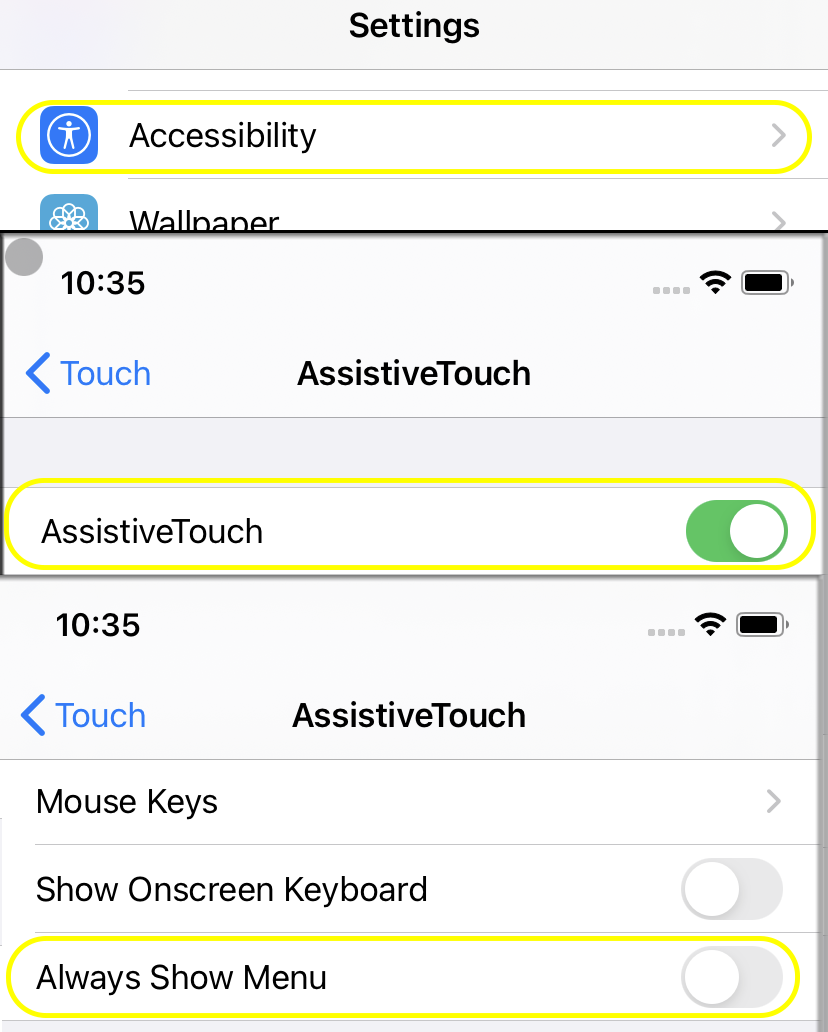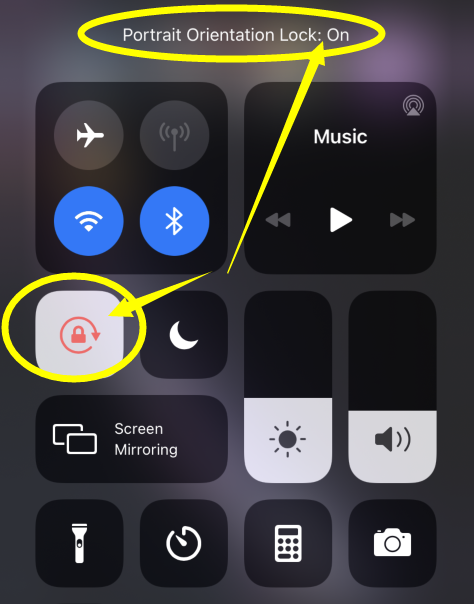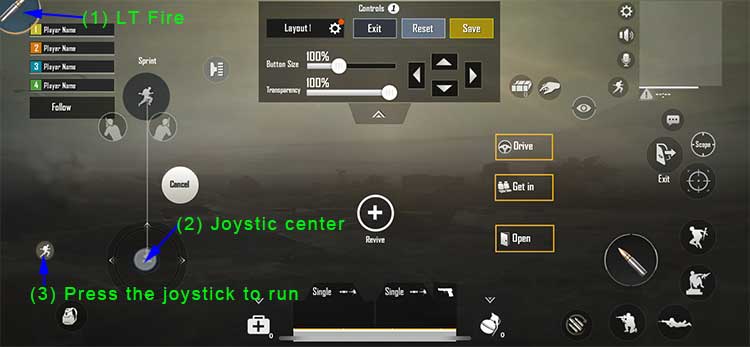Instructions for iOS13.4 and above
MOCUTE Handle "PUBG" iOS13.4 and above instructions
1. Before use, check the [Software Version] in the [Settings]-[General]-[About] of the Apple mobile phone. If the version number is greater than or equal to 13.4, the method in this instruction applies.
If the version number is between iOS13.4-13.9, you need to upgrade the controller firmware to M52T04C version;
If the version number is iOS14.0 or higher, you need to upgrade the controller firmware to M53 version, otherwise the joystick and other coordinate positions are abnormal. Check the file download and firmware upgrade page information in detail.

Boot mode to iOS mode
2. The way the handle enters the iOS mode: the handle (MOCUTE-058/059) that has been upgraded to M52 or M53 version, press and hold the left direction + power button to turn on, unpair the previous Bluetooth, search again, and connect The Bluetooth name of MOCUTE-iOS, sometimes after connecting to the Bluetooth name of BLE, the system will refresh and display it as iOS. After MOCUTE-057 is upgraded, it can be directly connected to the Bluetooth name of MOCUTE-057-iOS.
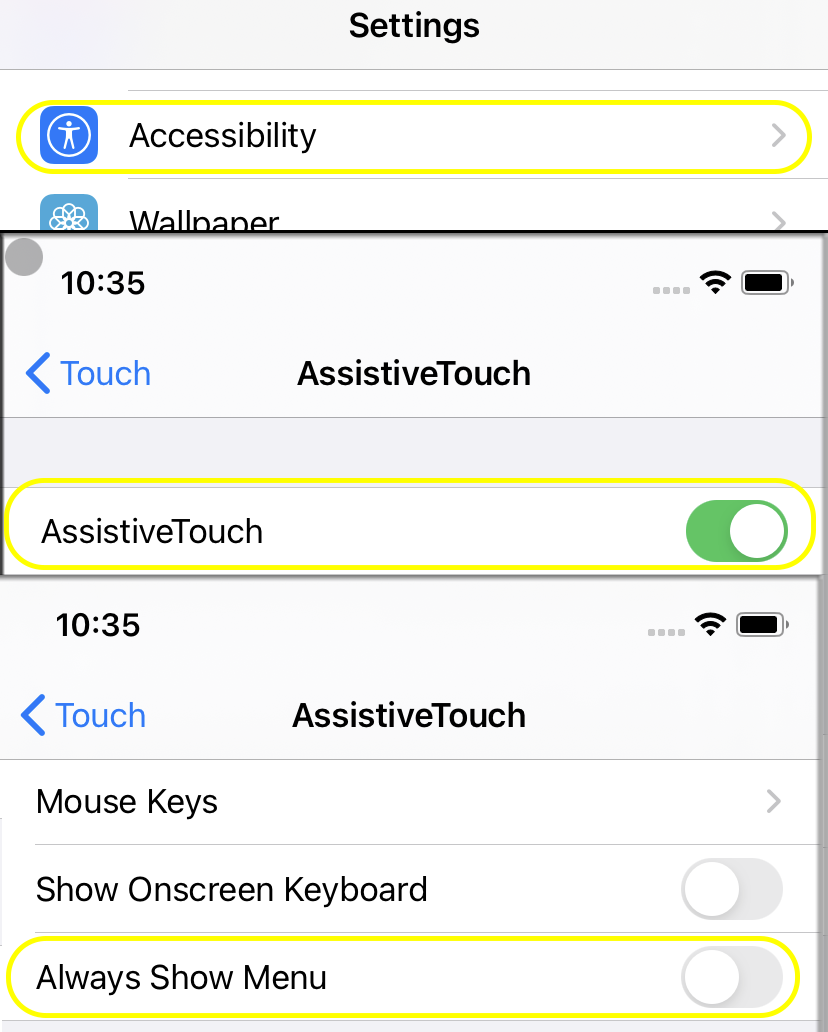
Connect-iOS Bluetooth name
3. Set the auxiliary function of the mobile phone: enter [Settings]-[Accessibility]-[Touch]-[Assistive Touch]-On. And drag down to find [Always show menu]-click close. As shown below:
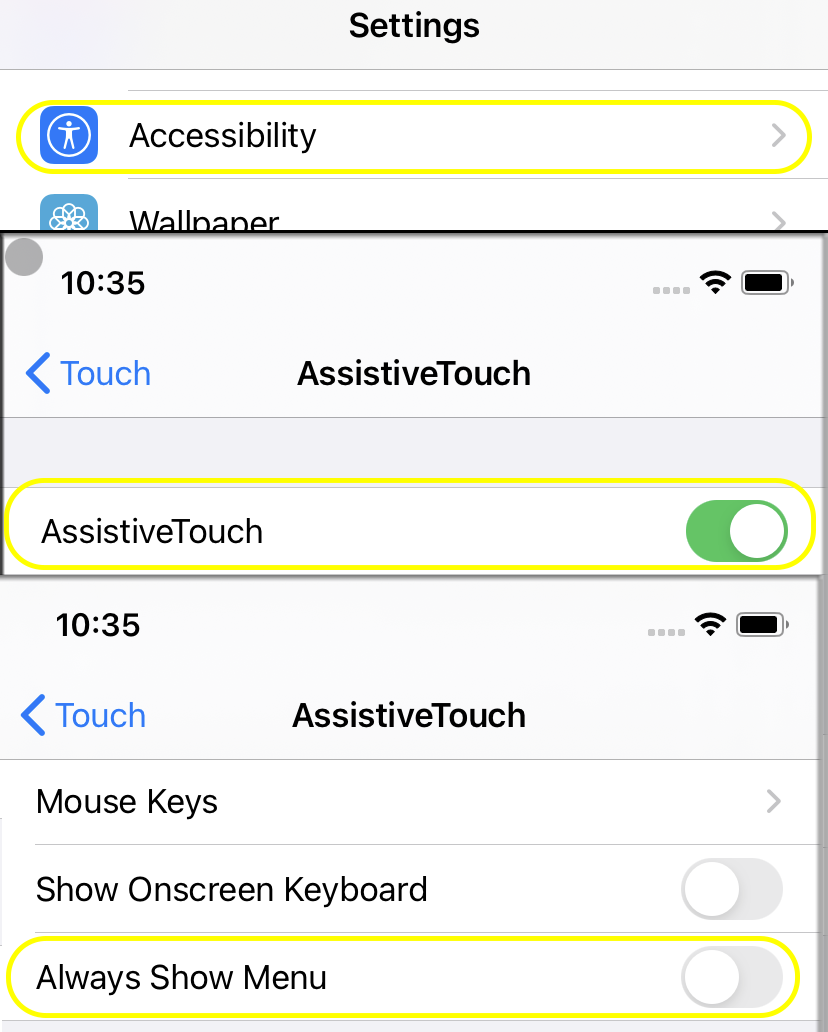
Assistive Touch-Open
4. Mobile phone [Vertical orientation lock]-open, it means to prevent the mobile phone from rotating the interface freely: as shown in the figure below.
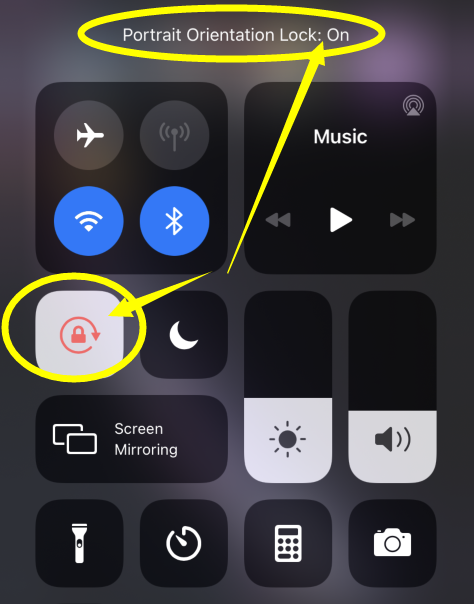
Vertical orientation lock-open
5. Go directly to the game "PUBG", click the game settings, click [Operation Settings]-[Custom Layout]:
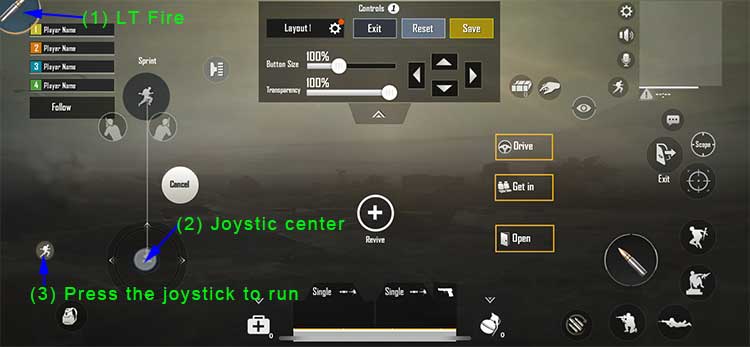
Adjust the position of the button mapping icon
As shown in the figure above (1), the [Fire button] must be dragged and dropped to the upper left corner, and the icon half of the screen must be extended.
As shown in the figure above (2) [Joystick position]: Short press the power button, a small white dot will be displayed on the screen, drag the joystick icon to the center and aim at the small white dot.
As shown in the figure above (3) [Press Joystick]: There is a running figure icon in the upper right corner, drag it to the corresponding position when the joystick is pressed down, press the joystick in the game, and the character starts to run automatically.
For other buttons, you can press the corresponding button on the handle and drag the function icon you want to define to the corresponding white dot. The general definition is: top: medicine; right: open the backpack; Left: Gun 1; Down: Gun 2; RT: Open the mirror.
This method takes advantage of the iOS's support for mouse virtual touch function above iOS 13.4. Because the mouse has only a single point function, the function is limited, and the coordinates of the virtual touch are accelerated. It is temporarily unable to achieve the functions and accuracy before 13.3. And there is a white dot on the screen that shows movement when in use. If you need to use the joystick function in King of Glory, you can connect to the iOS Bluetooth name, Use the MOCUTE iOS APP tool to customize the attribute of the left stick to-circle, and click to save it (PUBG is a rectangle to realize the sprint function when moving forward).
For iOS 13.4 and above, connect -BLE or -iOS Bluetooth name, and still support the official connection of "PUBG", see another description. If you need other games, you can cancel the Bluetooth pairing and connect to the Bluetooth name of -HID The game is downloaded from the "Chicken Simulator" in the QR code, but sometimes it may not be able to download (the certificate expires), and you need to download the game again after the game is updated.
---------------