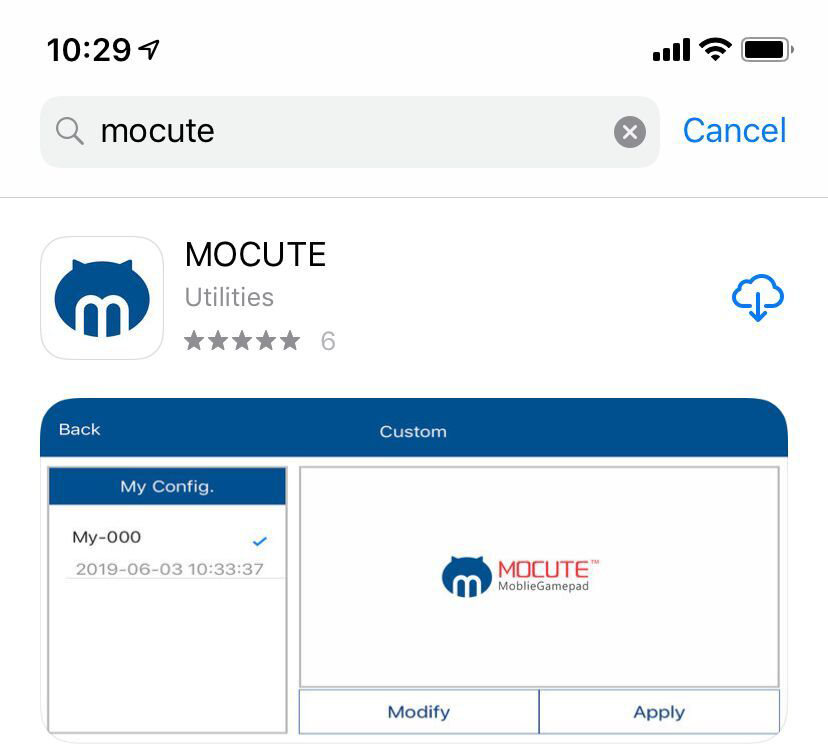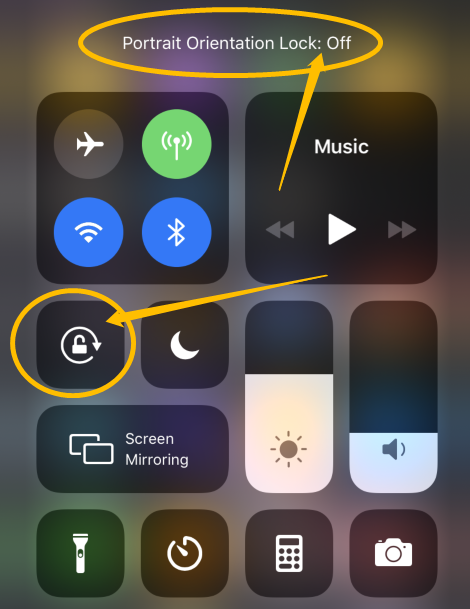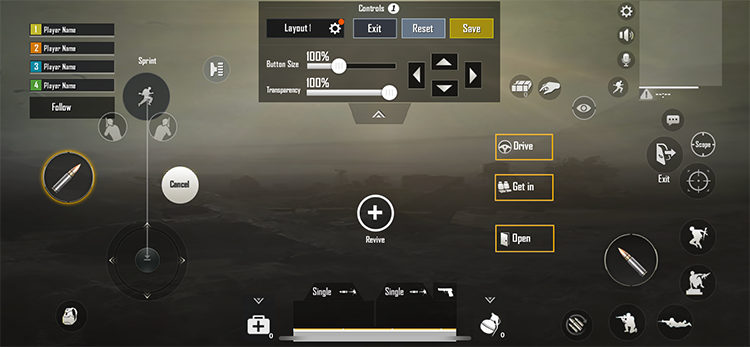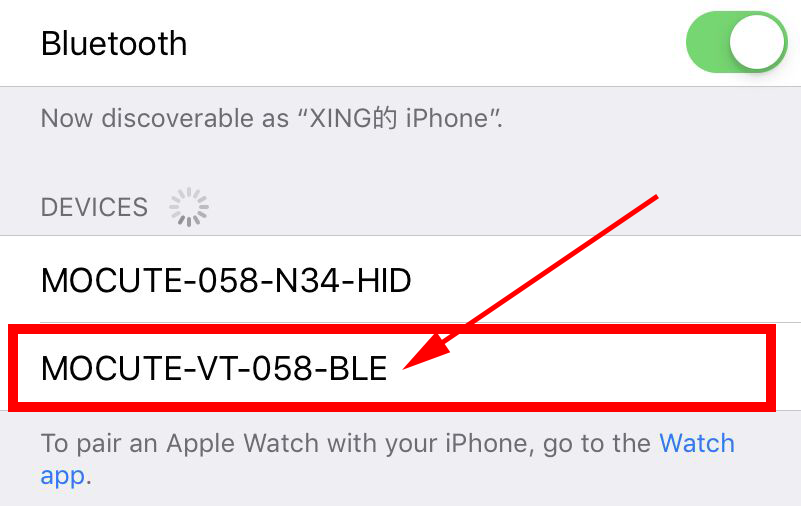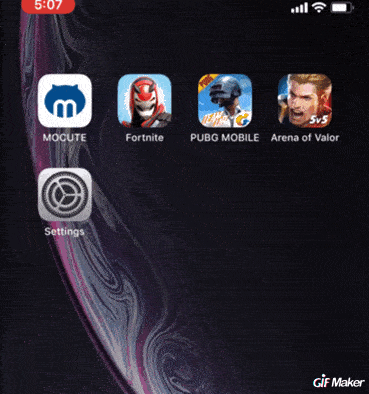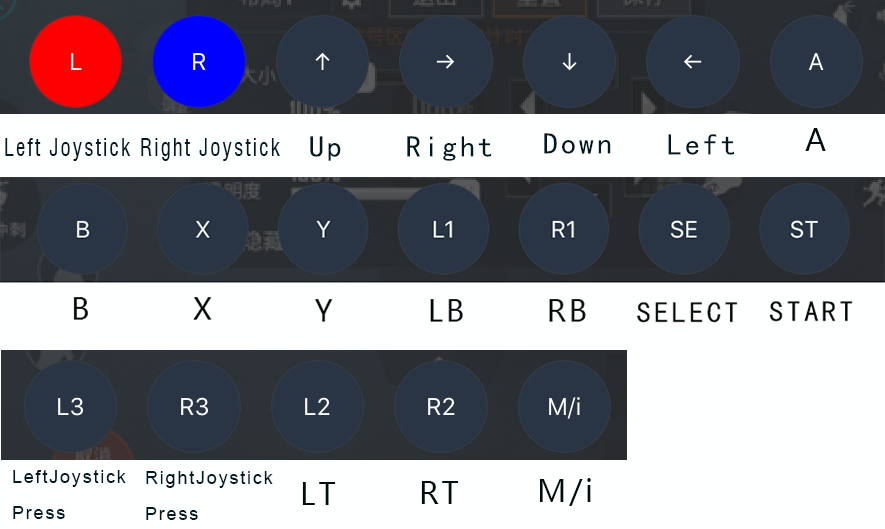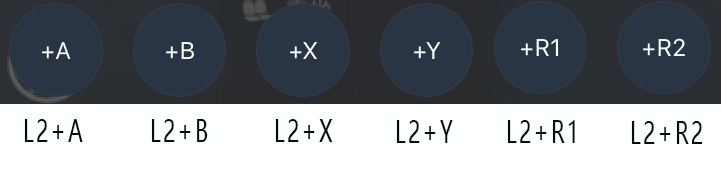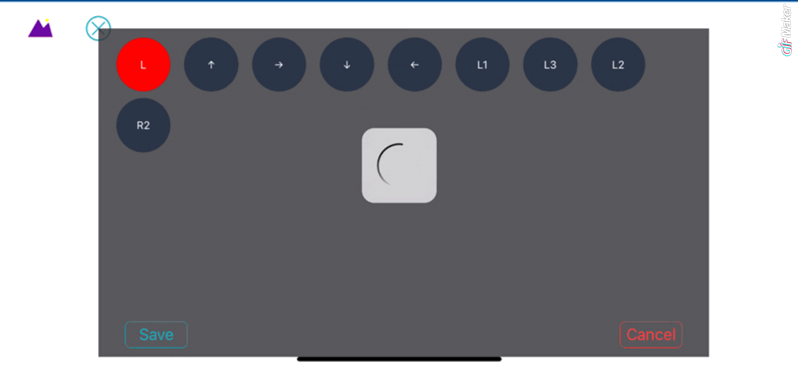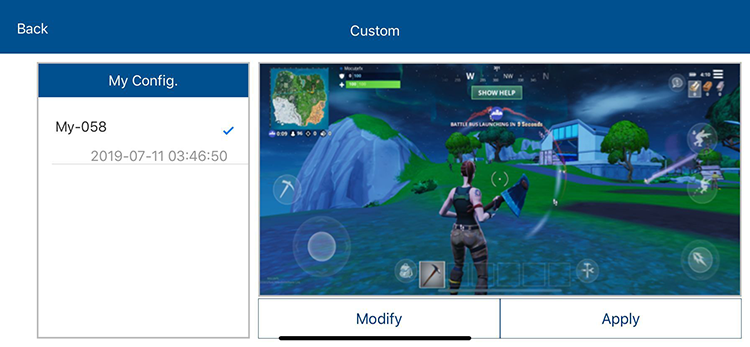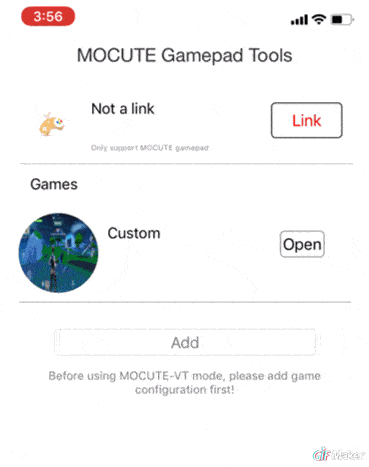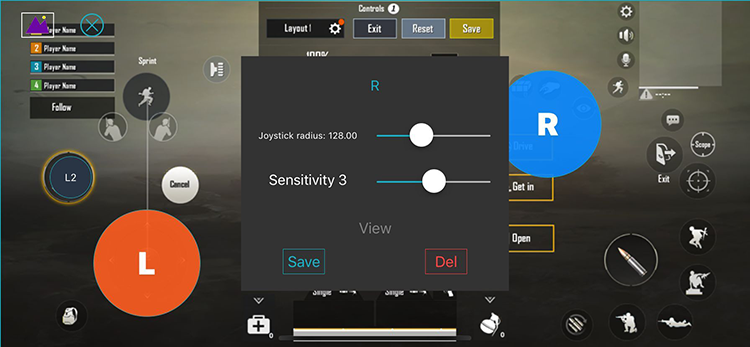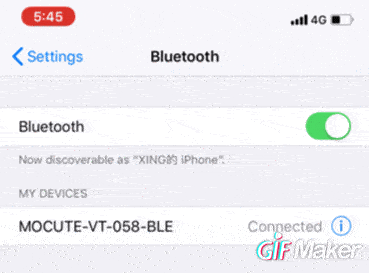MOCUTE Gamepad iOS Official APP Guide
MOCUTE Gamepad Operation Description
MOCUTE Gamepad Upgraded to VT-BLE version,Here's how to use it.
The new M33 version of Bluetooth is called MOCUTE-VT-BLE (equivalent to the old version:-PUBG) and
MOCUTE-HID (equivalent to the old version:-AUTO).
Recently, MOCUTE launched the official version of iOS MOCUTE tool.With this tool, MOCUTE users can
play all the official iOS games directly. Such as: , etc.There is no need to download games from other third-party markets.
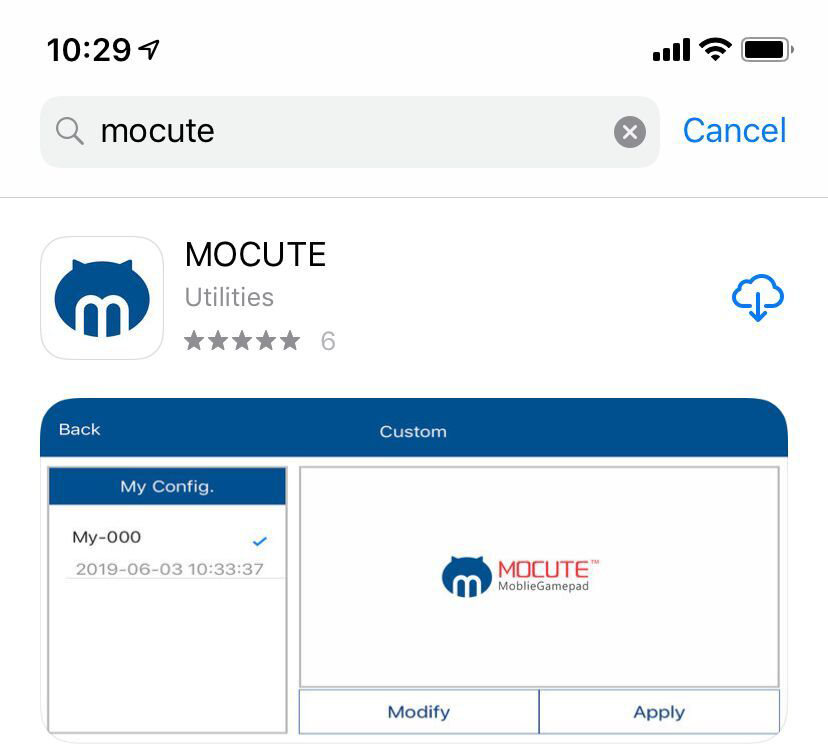
Search for "MOCUTE" in iOS AppStore
The latest version is now available for iPad and iPhone.The current APP supports iPhone6 and above, iOS11 and above.
Before using this tool, first upgrade the MOCUTE gamepad to the latest firmware MOCUTE-VT version (M33 or higher).
The upgrade tool is in the QR code on the back of the gamepad, and currently only supports Android phone or Windows 10 upgrade firmware.
The upgrade was completed in about 20 seconds.Detailed instructions in the tool, or see the relevant upgrade help.
MOCUTE-058 press the direction left + up + power button,MOCUTE-050 and other gamepads are pressed into the upgrade mode by pressing the A+X+ power button.
The latest version no longer has the -PUBG Bluetooth name (renamed VT-BLE), the function is still compatible with the previous.
After connecting to iOS, you can play PUBG directly without any settings.
After finding and installing MOCUTE APP from Apple's official app market AppStore search "mocute".The latest version is V1.2.
First understand as a 3-step operation:
1. Charging port to the right when using iphone.
2. Connect the handle and then open the APP to enter the settings and save.
3. close the APP to enter the game.
The following describes the setup process in detail.

Charging port to the right
1. Very important: Set Portrait Orientation Lock: Off
iPhone settings as shown below, iPad is the side of the HOLD switch. Once the setup is complete, the app can be rotated freely on the screen.
The effect of this setting is that the game can be rotated to the correct display direction when the phone charging port is to the right.
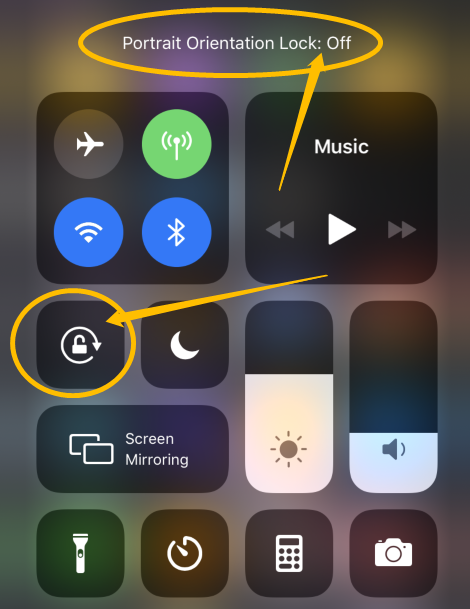
Set Portrait Orientation Lock: Off
2.Capture game background screenshot.
Use your iOS device (iPhone or iPad) to enter a game. such as "Fortnite","PUBG Mobile","Arena of Valor" etc. Get a screenshot
(Apple generally press the power button + Home or power button + volume button at the same time), save to photos.For example, the following two figures.

Fortnite screenshot
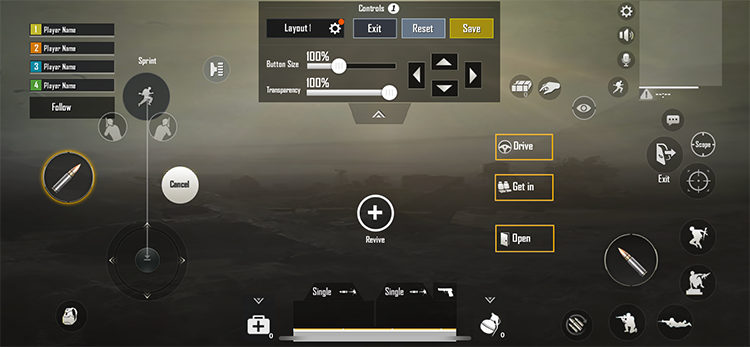
PUBG Moblie screenshot
3.Connect to the Bluetooth name MOCUTE-VT-BLE.
Connect Bluetooth in the phone settings, the latest version of the MOCUTE-VT kernel handle, Bluetooth name is MOCUTE-VT-xx-BLE.
If you can't find the Bluetooth name: turn off the handle first, press and hold the power button for about 10 seconds, the blue light flashes and then release.
Re-open the phone Bluetooth to search and connect. Cannot connect the Bluetooth name of the MOCUTE-HID.
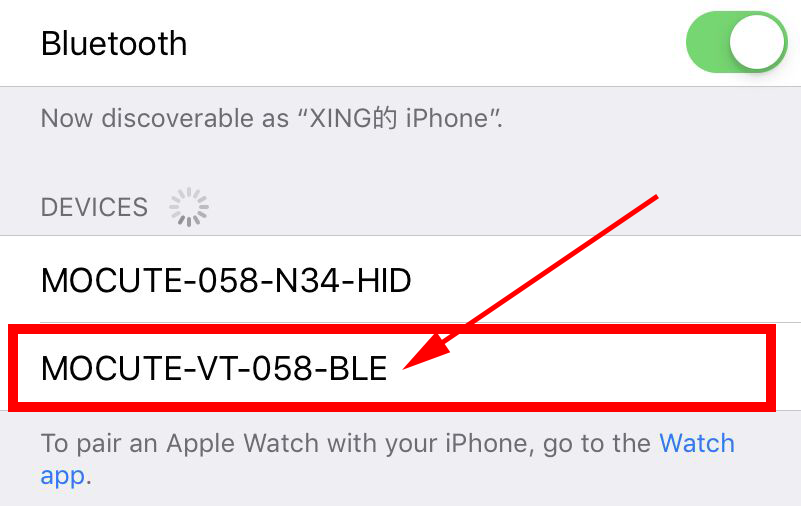
Connect to the Bluetooth name MOCUTE-VT-BLE
4. Close the MOCUTE APP application (very important) in the phone task and then re-open the MOCUTE tool.After entering, drag down and refresh, then click Connect.
See the picture below. Some phones are slower, so wait a moment. Be sure to wait until the prompt is successful.
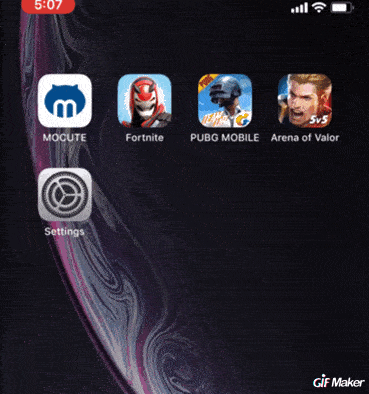
Close the MOCUTE APP.
5. Click -Add, select a game background image just screenshot and open it.

Add a picture from the game screenshot

Click - Modify
When no gamepad is connected, all buttons will be displayed.
If the MOCUTE handle is connected, only the button on the current handle is displayed.
In order to facilitate the description of the function, we will display all the function buttons when not connected.

MOCUTE handle all function keys, a total of 30
The standard gamepad (eg MOCUTE-050/053/054) button is shown below:L1=LB, R1=RB, L2=LT, R2=RT,
L3 = left joystick pressed, R3 = right joystick pressed,Such as MOCUTE-058 handle, there is no ABXY, etc.
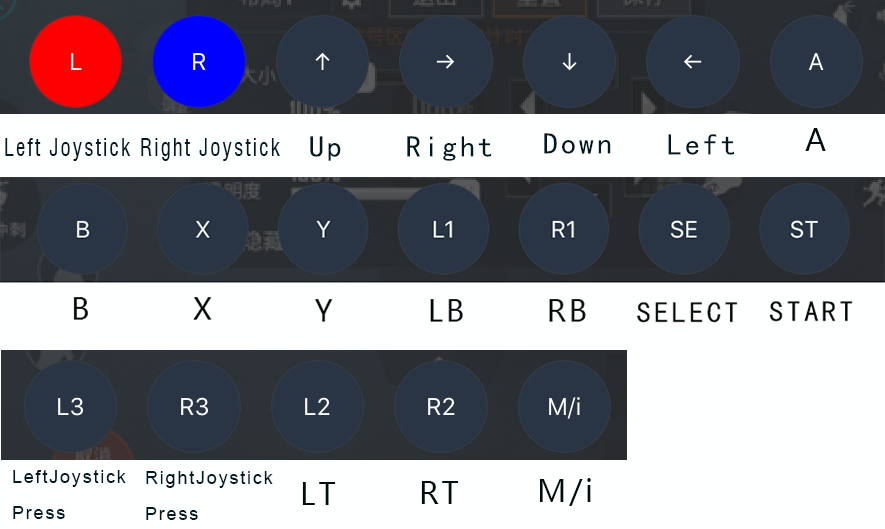
Standard gamepad buttons such as MOCUTE-050/054
Some games require more buttons, and six combined function buttons are added to
the standard keys, which are L2+A, L2+B, L2+X, L2+R1, L2+R2.
Usage is to press these two keys at the same time.
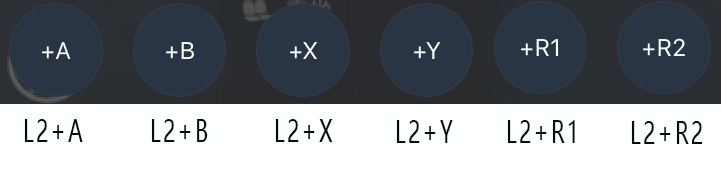
Six combined function buttons such as MOCUTE-050/054
The MOCUTE-056 gamepad adds the keys used in the < Arena of Valor > and can be used in other games after setting.

MOCUTE-056 buttons
6. Custom adjustment button layout
After pressing and holding the selected button icon for 3 seconds, the button display panel is closed.
After releasing, the button icon can be dragged.
After dragging, click the X symbol to open the button panel as shown below:
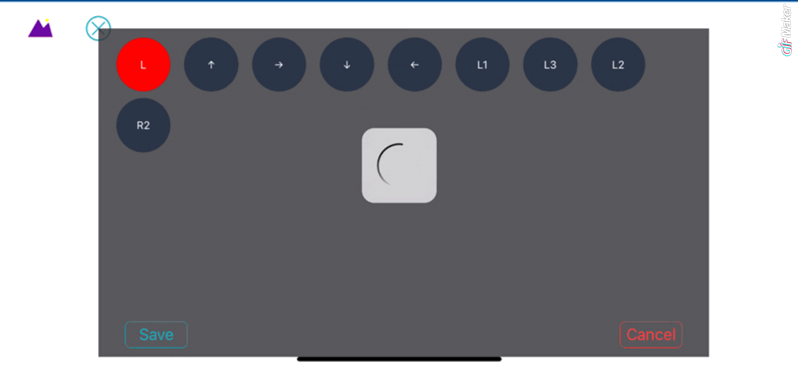
Drag a custom button layout
7. Setting is completed, click [Save]

Click the X to display the menu, then click [Save]
8. If the save is successful, as shown below,
Will display a list of configurations such as "my-056" or "my-058",
If "My -000" is displayed, it is saved offline and there is no write handle.
After saving, the next time you need to write again, you can also select my configuration and click [Apply].
If prompted [Disconnect],You need to close the application task and reopen it as before.
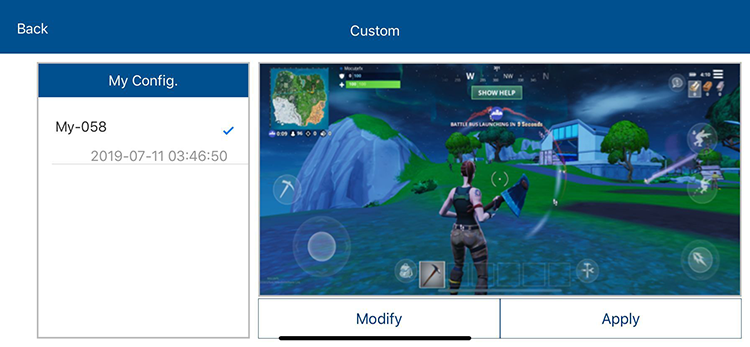
Save successful will display MOCUTE model
9. Delete the relevant configuration method:
In the [Games] list or the [My Config.] list, swipe left to display the delete menu.
After deleting, you need to close the APP task and reopen it to avoid interference with memory.
Please delete the configuration when replacing different handle models.
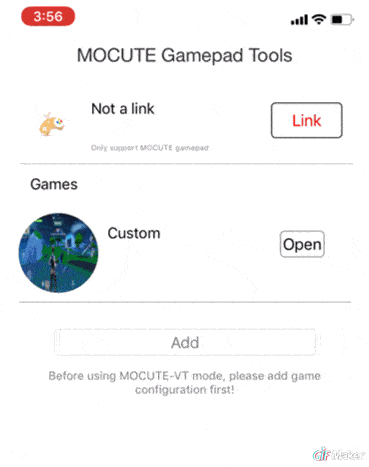
Delete related configuration
10. Button menu advanced function description
In the APP, double-clicking on the dragged button icon will bring up the property submenu.
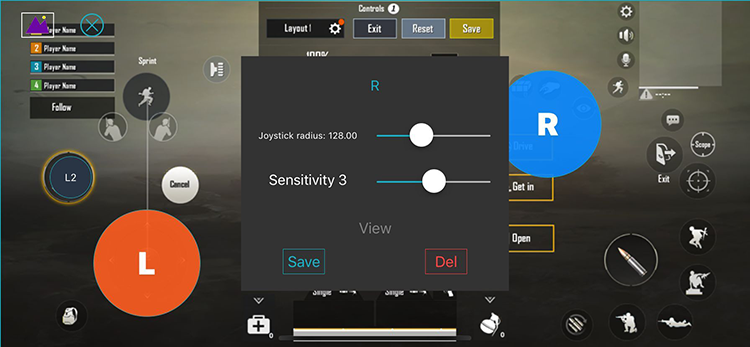
Double-click the right joystick R icon to pop up the property menu
10.1.0 Such as "PUBG Moblie" "Fortnite" these games with double joystick gamepad (MOCUTE-050/054, etc.),
then the right joystick needs to rotate the viewing direction.
Drag the right joystick R icon to the right half of the display area.(Note:MOCUTE-058,057 is not required, the right side is operated with a finger).
The [Circle/View Angle] in the R joystick pop-up menu can be switched by clicking.
The default parameters are generally not modified.
After dragging and dragging in again, you can get the default settings.
Re-add after deleting the button,Will become the default setting.
The MOCUTE-058 do not have a right joystick Without these settings, only the left joystick L and the other buttons position can be set.
10.2.0 "Arena of Valor" games, with the direction (pointing) skills cast method.
MOCUTE-058 do not have a right joystick, do not need these settings.
MOCUTE-050/053/054/056 etc., need to set direction skills.

Direction skill setting
Pointing skill(360 degree direction) , it is best to set it on the side of the handle L1/L2/R1/R2, so that it can be used with the right joystick.
As shown above, set [Direction + Right Joystick] in the properties of L1 to save.
Here is just to save the properties, and there is no write handle,
you need to the button menu and then click [Save].
Multiple buttons can be set as direction skills as needed.
At the same time, you need to drag R out and put it any where in the right half.
You don't need to set the property.When operating, if you only use the joystick,
it will move circularly at the position you placed.
When using the direction skill: You must first press and hold the skill button L1,
then use the right joystick to rotate to the specified direction,
and then release the skill button L1.
10.3.0 Description of other menu functions.
In the APP, double-clicking on the dragged button icon will bring up the property submenu.
[Double click] is a Continuous blow function, which is not very common.
The right joystick R [circle] attribute, not very common, A 360-degree turn function that can be used in Contra games.
11. If you save the settings, there is no function in the game.
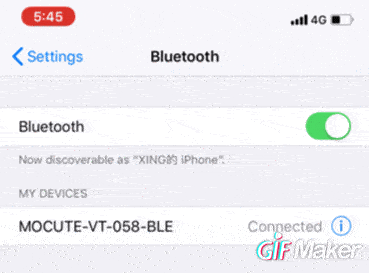
Direction skill setting
Cancel Bluetooth pairing, then re-discover and connect MOCUTE-VT-BLE.
Enter the MOCUTE APP click Apply and close the MOCUTE APP.
Make sure the phone's charging port is the right.
If you turn the direction after entering the game, you should turn Portrait Orientation Lock: Off.
Over.